top of page
CONNECT GEODE TO MESA 3 VIA BLUETOOTH
.jpg)
Push the power button on your Geode to turn it on
.jpg)
Open up the Uinta Software on your Mesa 3
.png)
Click on the 3 horizontal bars on the top right of the screen
.png)
Click on "Settings"
Data Collection for Pivot Irrigation Design: Features
.png)
Click on "GPS Settings"
.png)
From the drop down menu, find your Geode GPS
.png)
Click "Connect"
.jpg)
Your Geode should now have a blue light glowing, this means that it is connected via Bluetooth
Data Collection for Pivot Irrigation Design: Features
CREATING A PROJECT WITH UINTA SOFTWARE
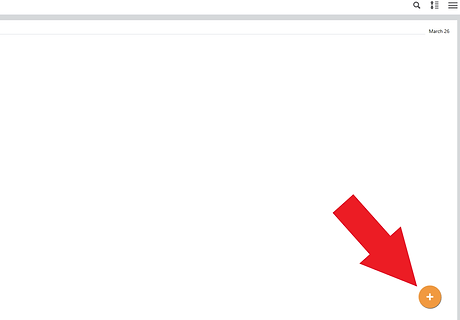.png)
Click the "+" button on the bottom right of the screen
.png)
Click "Device Only"
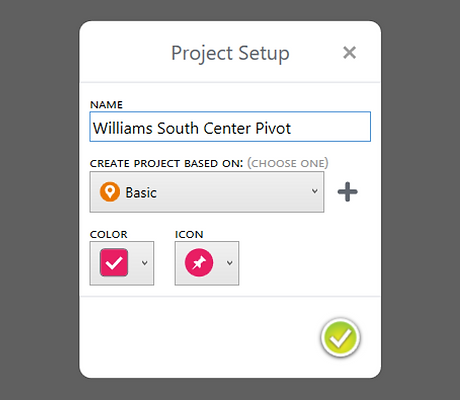.png)
Enter in the name of your project, make sure "Basic" is selected from the drop down menu, then click the green check mark.
You are now ready to start a new project.
Data Collection for Pivot Irrigation Design: Features
bottom of page
